"Here to Help" is a support column written especially for Formstack's awesome, loyal customers.
If you’ve been a Formstack customer for a while, you likely know that we offer a suite of over 40 web app integrations to automate your business processes. We’ve got you covered with seamless connections to payment processors, customer relationship management (CRM) software, email platforms, and other top tools.But did you know that we also partner with Zapier to provide even more connections outside of our native integrations? Using Zapier, you can connect your Formstack forms to over 650 popular tools and eliminate the need to export your form submissions.You simply set up connections (called Zaps) between Formstack and your existing apps, and you have automated workflows in minutes (with no coding needed!). You can build your own Formstack integrations on Zapier, or you can start with a Zap that’s already been created!Here, we’ll take a quick look at one popular tool that you can now easily connect to Formstack through Zapier: Excel. If your organization manages data in Excel, read on to find out how to sync it with your Formstack forms.
How to Connect Formstack to Excel with Zapier
Zapier recently announced the launch of an Excel integration, which makes it super simple for you to connect your Formstack form to Excel for seamless data routing. Using the Formstack Excel Zap, form responses can be used to automatically update, or populate, an Excel spreadsheet.
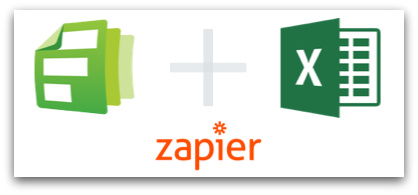
Once you’ve built or activated the Zap, Zapier will immediately send any relevant form submissions to Excel. And that means no more manual data entry for you!Ready to get started with Zapier’s Excel integration? Check out the pre-made Zap below and follow these quick steps:
- Connect your Formstack and Excel accounts in Zapier.
- Choose which Formstack form you want to connect to Excel.
- Choose which Excel spreadsheet you want to connect and which specific form fields you want to merge with the spreadsheet.
- Save your settings!
Interested in more collaboration efforts between Formstack and Zapier? Click below to watch an AMA-style webinar where experts from Formstack and Zapier discuss building productive teams.












